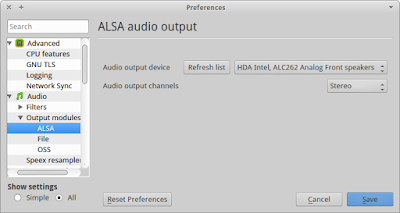[HOW TO] Use Xfce4 Terminal as a Quake-like console
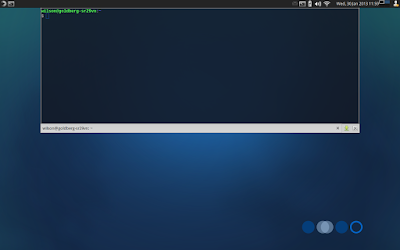
Since version 0.6, Xfce4 Terminal provides a option to use it as a drop-down console, just like Guake and Tilda . Install Xfce4 Terminal 0.6.x is installed when Xfce is upgraded to 4.12. So if you're running Xubuntu 12.10, all you need is add the Xfce 4.12 PPA. Xubuntu 12.04 users have to add Xfce 4.10 first and only then add the Xfce 4.12 PPA. But do not worry, installation is as simple as navigating to this page and coping and pasting the command written on the Install section on a terminal window. The command will add Xfce 4.10 PPA if you're running Xubuntu 12.04 and will upgrade Xfce and its related programs (Xfce4 Terminal, Thunar, etc). Usage Xfce4 Terminal drop-down feature is available as a command line option: xfce4-terminal --drop-down . You can assign a keyboard shortcut for summoning the terminal ( Settings Manager > Keyboard > Application Keyboard Shortcuts ). The command bellow will add F4 as the key to summon the termina...