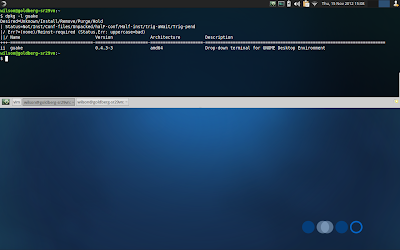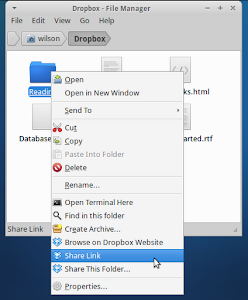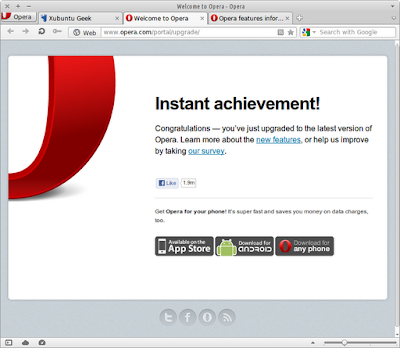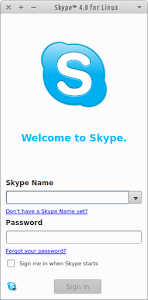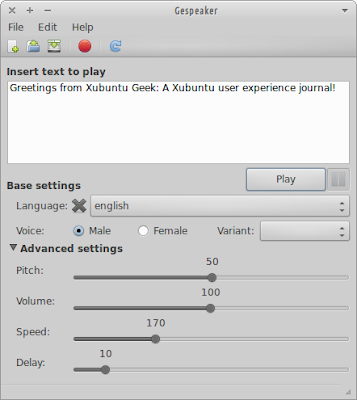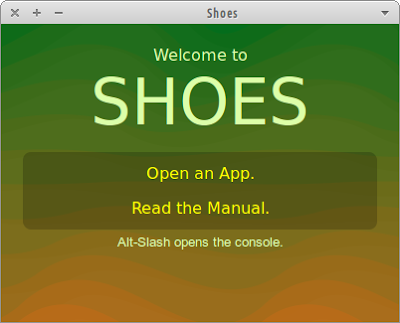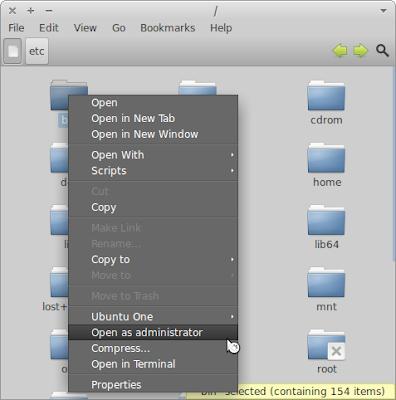[HOW TO] Install Lastest Blender in Xubuntu
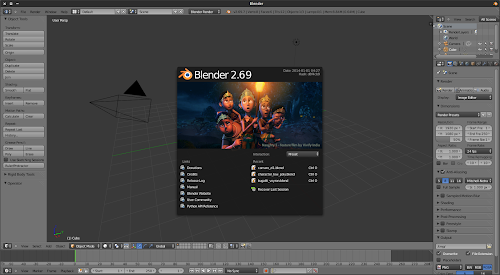
Blender is a free and open source 3D animation suite. It supports the entirety of the 3D pipeline—modeling, rigging, animation, simulation, rendering, compositing and motion tracking, even video editing and game creation. In this article we'll add a PPA so that Blender gets automatically updated to the latest version. Blender 2.69 running on Xubuntu 13.10. Install Open a terminal window and run: sudo add-apt-repository ppa:irie/blender -y && sudo apt-get update && sudo apt-get install blender -y If you are using NVidia graphic card with CUDA you might want to install Blender's CUDA support. This will allow you to render using the GPU instead of the CPU. Run the following command on a terminal window: sudo apt-get install nvidia-cuda-toolkit -y After installing the CUDA toolkit you need to enable it. Open Blender's User Preferences > System and on Compute Device , select CUDA . Enabling CUDA on Blender...