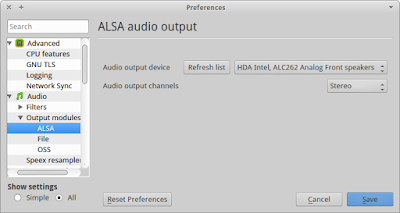By default VLC ignores keyboard multimedia keys (Play, Next/Prev, Stop). In this article we'll be fixing that by configuring VLC's global hotkeys. Configure Hotkeys Open a terminal window and run: vlcrc="$HOME/.config/vlc/vlcrc" sed -i 's/#global-key-play-pause=/global-key-play-pause=Media Play Pause/' $vlcrc sed -i 's/#global-key-next=/global-key-next=Media Next Track/' $vlcrc sed -i 's/#global-key-prev=/global-key-prev=Media Prev Track/' $vlcrc sed -i 's/#global-key-stop=/global-key-stop=Media Stop/' $vlcrc VLC must be restarted for settings take effect. Alternative method The same can be accomplished configuring the hotkeys by hand. Open hotkeys preferences: Tools > Preferences > Hotkeys. Then select each action (Play, Next, Prev, Stop) double-clicking the "Global" column and hit the corresponding multimedia key.