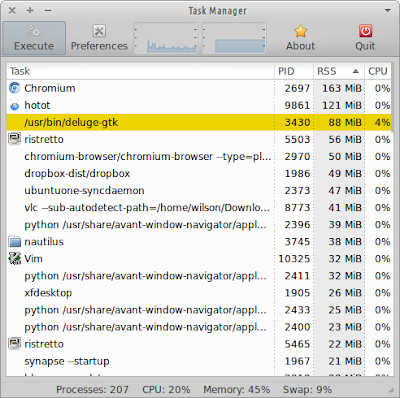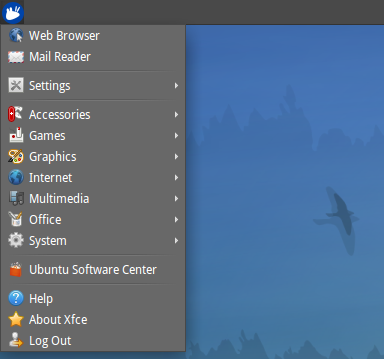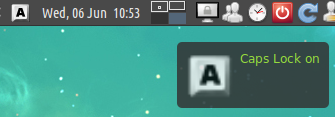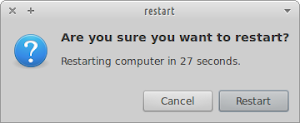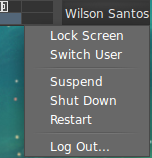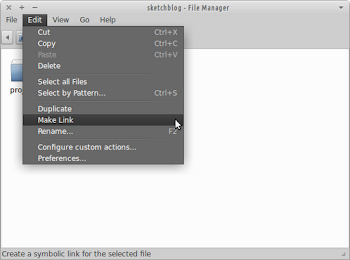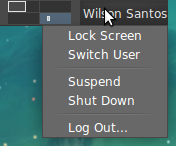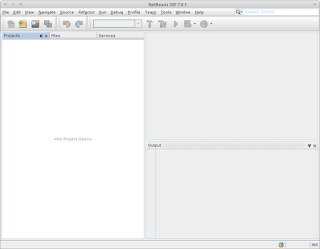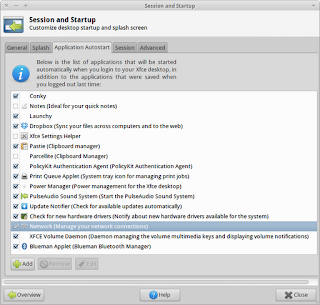Amarok 1.4 was the primary reason for me to be using Kubuntu a few years ago. Simply put, it was awesome: it was simple to use and advanced features were included. When KDE4 was released in 2008, Amarok went to version 2. It suffered so many changes that I felt that it lost its essence. Clementine Music Player is a fork of Amarok's version 1.4 to port it to Qt 4. Despite the fact that it is a Qt application and Xfce has GTK as its framework, I was so excited to have the good old Amarok back that I gave it a try. It met all my expectations and it works very well on my Xubuntu 11.10 environment; the keyboard multimedia keys work out-of-the-box (may I remind you that gmusicbrowser, the default music player on Xubuntu 11.10, doesn't support multimedia keys). Clementines desktop integration is very good To install Clementine on Xubuntu just type on a terminal window: sudo apt-get install clementine or Click to install Clementine References: http://www.techdr...