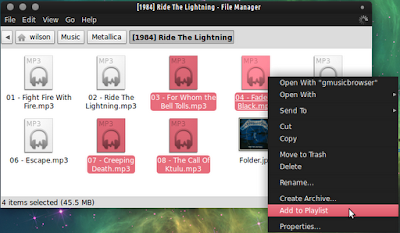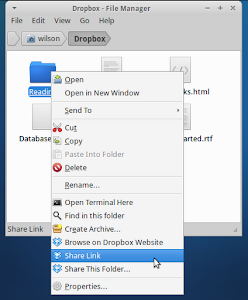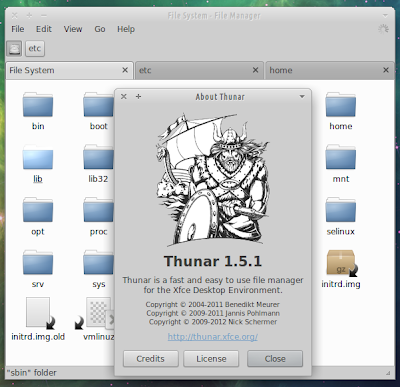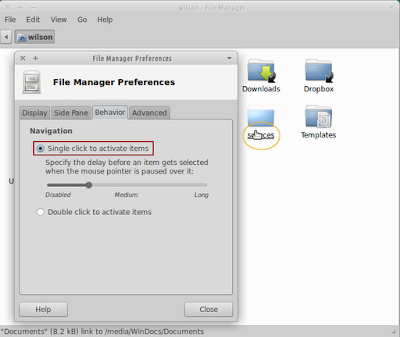[SOLVED] Thunar Error Setting Permissions
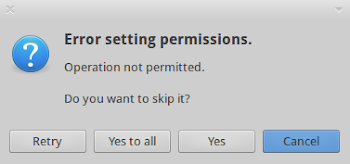
Problem When copying or moving files to a NTFS partition an annoying error message about setting permissions is shown. The files are still copied/moved. Solution This can be easily fixed by adding uid=1000 to your mounting options in /etc/fstab . Open fstab with root permissions: sudo mousepad /etc/fstab (replace mousepad with the command for your favorite text editor). Find the line corresponding to your NTFS partition (see example bellow for help). Add uid=1000 after umask=007 , use commas (again see example). Example How it looks by default: # /media/Data was on /dev/sdb6 during installation UUID=702907667255DAFB /media/Data ntfs defaults,umask=007,gid=46 0 0 After adding uid=1000 : # /media/Data was on /dev/sdb6 during installation UUID=702907667255DAFB /media/Data ntfs defaults umask=007, uid=1000 ,gid=46 0 0