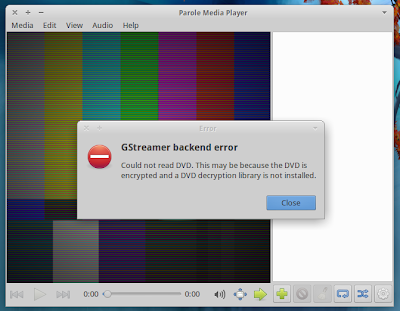[TIPS] Xfce Font Settings
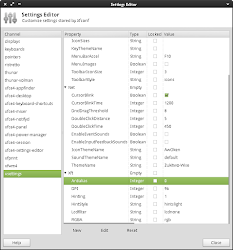
There are two settings related to Xfce font rendering that make fonts look better: Anti-aliasing and LCD Hinting . From my experience with Xubuntu these two settings are set to its optimal value, so I never had any complains about the font appearance. But if you think your fonts could look better, proceed as described below. (click on the images to see the differences) Anti-aliasing disabled and LCD Hinting set to lcdnone Anti-aliasing enabled and LCD Hinting set to lcdnone Anti-aliasing enabled and LCD Hinting set to lcddefault Check current settings Open a terminal window and run: xrdb -query Fix If your Xft.antialias is set to "0" or Xft.lcdfilter is not "ldcdefault", run: # Enable anti-aliasing xfconf-query -c xsettings -p /Xft/Antialias -n -t int -s 1 # Set LCDHinting to lcddefault xfconf-query -c xsettings -p /Xft/Lcdfilter -n -t string -s lcddefault You should logout and in for setti...