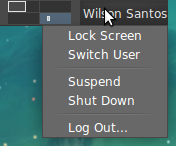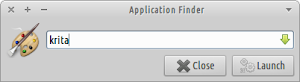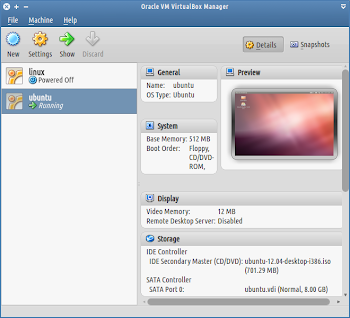As I mentioned on the previous post, HandBrake is a GPL-licensed, multiplatform, multithreaded video transcoder, and it can be installed in Xubuntu 11.10 via ppa. However packages for Precise are yet to be released. Luckily, if you manually download the deb files you'll be able to install them correctly. Install First, open http://goo.gl/zIohH in your web browser and download the version you're interested in (handbrake-gtk is the version with graphical interface and handbrake-cli is the version for command line interface), also make sure you download the correct version (i386 or amd64) for your Xubuntu installation (type uname -m on terminal, if you're unsure). Once downloaded, click the deb files to open and installed them via "Ubuntu Software Center" or open a terminal window and run: sudo dpkg -i handbrake-*.deb References official HandBrake releases for Ubuntu