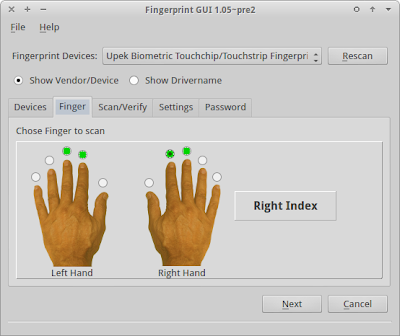[HOW TO] Install Xubuntu on USB device
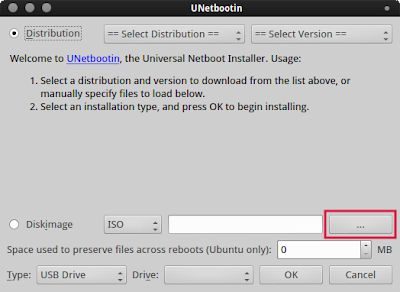
Xubuntu 13.04 image size is bigger than the size available on a CD. So, the image must now be burned on a DVD or installed on a USB device. This article teaches how to install a image file on USB device using UNetbootin . Install ISO on USB First we need to install UNetbootin . Open a terminal window and run: sudo apt-get install unetbootin extlinux -y Run UNetbootin using the command unetbootin or using the Applications Menu > System > UNetbootin launcher. Click on the "Select disk image" button. Select the image file. Make sure your USB drive is mounted and select it. Then press OK. Be patient while UNetbootin installs the image on the device. Finally, either restart your PC and start using the USB drive or continue working and restart later. Important! you must change your boot settings so that your PC will boot on USB instead of hard disk drive.