[HOW TO] Get Fingerprint Authentication in Xubuntu
In this article we'll get authentication via fingerprint working in Xubuntu.
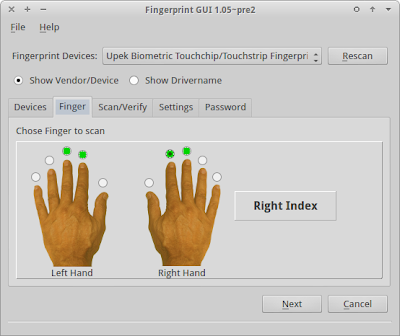
Install
Open a terminal window and run:
sudo apt-add-repository ppa:fingerprint/fingerprint-gui -y && sudo apt-get update && sudo apt-get install libbsapi policykit-1-fingerprint-gui fingerprint-gui -y
Usage
Fingerprint GUI can be accessed typing the following command: fingerprint-gui.
On the main interface select the Finger tab, choose a finger to scan and click Next; this step selects the Scan/Verify tab. Now swipe your finger on your reader. When the scan finishes you'll be asked if you wish to scan another finger.
Once you finish the finger scanning, restart the session by logging out. You'll be able to use your fingerprint to log back in.
Besides logging in, you'll be able to use your fingerprint in other authentications: sudo, su, gksu.
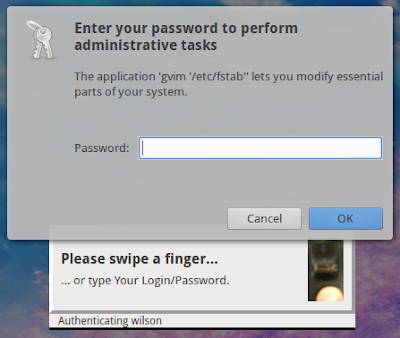
Uninstall
Open a terminal window and run:
sudo apt-get remove libbsapi policykit-1-fingerprint-gui fingerprint-gui -y && sudo apt-get install policykit-1-gnome -y
References
[How To] Get Your Fingerprint Reader Working in Ubuntu | OMG! Ubuntu!Fingerprint readers integration
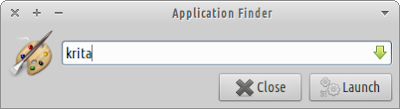

well it install great, with this instructions, but i thought i could use it with my laptops mouse pad, and it didnt detect it XD so it wasnt usefull for me , thanks for posthing the uninstall opsions
ReplyDeleteYou need a fingerprint reader for this to be useful.
DeleteHey Wilson.
DeleteDo you know if this will work in later versions of Xubuntu?
I'm running both 14.04 & 16.04 on several laptops.
Kind regards
/ JaW
Hello Wilson
DeleteAsthis post is getting old I wonder if this will work on later versions of Xubuntu?
I'm now running both 14.04 and 16.04 on several laptops with fingerprint-reader.
Kind regards
/ JW
Will tis work in later versions of Xubuntu?
DeleteI'm running both 14.04 and 16.04 on several laptops with print-reader
@PappaW unfortunately now I don't have a laptop with fingerprint reader.
Delete