[SOLVED] Native look-and-feel for Google Earth in Xubuntu
Updated: 17/02/13
On this post we'll make Google Earth look like any other application on Xubuntu.
Important: This method doesn't work for the 7.x version.

Fix
Copy and paste the line bellow on a terminal window.
cd /opt/google/earth/free && sudo rm libcurl.so.4 libGLU.so.1 libnss_mdns4_minimal.so.2 libQtCore.so.4 libQtGui.so.4 libQtNetwork.so.4 libQtWebKit.so.4 && sudo wget -q http://goo.gl/hl6Gq -O libfreeimage.so.3 && if [ `uname -m` == "x86_64" ]; then sudo wget -q http://goo.gl/52m1f -O libphonon.so.4; fi && sudo wget -q http://goo.gl/gKAZJ -O googleearth && cd - && sudo apt-get install libcurl4-openssl-dev libqtwebkit4 -y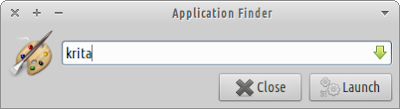

great!
ReplyDeletewhat about this?
http://www.omgubuntu.co.uk/2012/01/how-to-easily-install-the-slickest-software-center-on-linux/
do you know a possibility to hide ntsf partions in xubuntu?
ReplyDeleteCould you be more specific? Hide them from where? The desktop? Or you simply wish to not auto-mount them?
Deletenot auto/mount and if possible also to hide them from linux. to take them out from desktop is not a problem but from the system.
ReplyDeletethank you!
No automount is easy, just had the option noauto to the /etc/fstab entry. Steps:
Delete1) Command: gksu leafpead /etc/fstab
2) Locate the line with your ntfs partition. It should look something like this: UUID=... /mnt/partition defaults,... 0 0
3) The "defaults,..." column are your mount options.
4) Add noauto to mount options: UUID=... /mnt/partition defaults,...,noauto 0 0
5) Save and the next time you start your system the partition won't automount.
or maybe is possible to close the ntsf hd with a pass like in tails.
ReplyDeleteWhat do you mean by "tails"?
Deletethis is tails
ReplyDeletehttp://distrowatch.com/table.php?distribution=tails
in this kind of linux the hard drives are closed by default.
and take a look at firefox:
http://voyager.legtux.org/#comment-6748%20
has a lot of links pinned in the window. how to make such a thing? is very useful to have them this way.
the same is with that computer dates in this thin line under the pannel.
thank you!
I'll take a look a Voyager and Tails and will try to incorporate those features into Xubuntu.
DeleteThank you for the suggestions.
About Voyager Firefox Startpages: they're just HTML files with link lists (ul) and they use jQuery for the slider animation.
DeleteThey are located at /startpages and there are 10 of them.
You can edit index.html to add more links and edit settings.js to choose other search engine instead of Google (set google to false and the one you want to true).
you are a very talented person!
ReplyDeletethank you!
I tried this, but no Google Earth after all!!!
ReplyDeleteYour description of the problem is quite scarce. You could try to run Google Earth from a terminal and see if it prints any error message. Or re-install it and carefully copy and paste the command from this article.
DeleteHi Wilson,
DeleteHaving the same problem as the user above mentioned. After entering your code, Google Earth fails to start up.
This is the error message I get;
paul@ThinkPad-X220:~$ google-earth
./googleearth-bin: symbol lookup error: ./libmoduleframework.so: undefined symbol: _Z34QBasicAtomicInt_fetchAndAddOrderedPVii
Any clue what I can do about it?
Unfortunately I can't find a solution. Could you try re-install it like it is described here: http://goo.gl/5jMJ2?
DeleteOk. Removing and reinstalling Google Earth makes it work again.
DeleteAnd I think I understand what the issue is. The current Google Earth version (which I had installed) is 7.0. You can install that version through an deb-package found on Google Earth website. The version for which your trick works is version 6.0.
I uninstalled 7.0, then installed the 6.0 version (which you mentioned in your previous post). Then reapplied your code. Now it works with the correct GTK integration. However, I now have an older version of Google Earth.
Any way you think you can 'upgrade' your trick to work with Google Earth 7.0? Otherwise people might run in the same problems as I did. Thanks!
It makes sense to be a version problem. I'll investigate a proper fix for the new version.
Delete