[HOW TO] Install Mint menu in Xubuntu
UPDATED: 25/07/12
Here's the instructions for adding the Linux Mint Menu to Xubuntu.
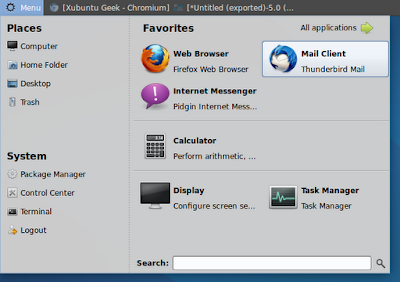
Install Mint Menu
NOTE: Before proceeding please confirm that you have Xfce 4.10 installed (Applications Menu > About Xfce), because xfce4-xfapplet-plugin depends on libxfce4util6 >= 4.9.0 and xfce4-panel >= 4.9.2 and those versions are available in the Xfce 4.10 Dev PPA. You can learn on how to install Xfce 4.10 here.
Copy and paste the line below on a terminal window. This line adds the Linux Mint repository and its key and then installs mintmenu and xfce4-xfapplet-plugin packages.
echo 'deb http://packages.linuxmint.com/ maya main upstream import' | sudo tee /etc/apt/sources.list.d/linuxmint.list && key=3EE67F3D0FF405B2 && gpg --keyserver subkeys.pgp.net --recv-keys $key && gpg --armor --export $key | sudo apt-key add - && sudo apt-get update && sudo apt-get install mintmenu xfce4-xfapplet-pluginAdd Mint Menu to Xfce Panel
-
Right-click on Xfce panel and add a new item.

-
Add XfApplet.

-
Right-click on Xfce panel again and open panel preferences.

-
Move XfApplet to the top of the list. You may also remove the "Applications Menu" item.

-
Edit XfApplet item and add mintMenu applet.

References
Update Missing GPG KeysHow to Fix GPG No Public Key NO_PUBKEY Error During apt-get Update

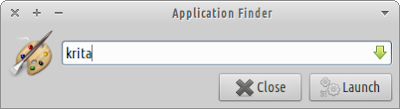
Nice, this is what I wanted ^^.
ReplyDeleteI was planning to create the same tutoriel in french, I think that I will use the same line command as yours (With your permission of course xD).
You have my permission :)
DeleteThanks Wilson.
DeleteUnfortunately, in Xfce4.8 it needs libxfce4util6 4.9.0 and
xfce4-panel 4.9.2, but it passes without problems in 4.10.
So the solution to install the Mint menu for Xfce4.8 is quite complex for a beginner, who have a Xubuntu12.04 by default, better to have the 4.10 version before.
Thank you for warning me about that issue. I'll update the post to include a note for Xfce 4.8 users, ASAP.
DeleteYou're welcome ^^
DeleteAlso, have you installed some dependencies to Mate?
As long as Xfce 4.10 is installed as described here: http://goo.gl/tCO2E, this solution will work fine. All dependencies are resolved automatically.
Deletethank you very much! now i have a very good system.
ReplyDeletebut what about startup sound in xubuntu? haw to make this?
the best sound i've heard is from voyager linux and they have also conky a very small and usefull one in a single raw with dates about cpu ram network.
http://voyager.legtux.org/
when the page open you'll see the conky in the first picture under the panel.
The menu is a light grey color. Is there a way to change this to match the system theme?
ReplyDeleteOpen the menu preferences (right-click > Preferences), then go the "Theme" tab and select the "Greybird" theme (Xubuntu's default).
DeleteIt's a bit weird because choosing "Desktop theme" should display the dark gray menu button in the first place.
First, much thanks for this excellent tutorial.
ReplyDeleteI've noticed that right-clicking the menu and selecting "properties" doesn't seem to do anything. I'm also unable to find a way to resize the menu (assuming perhaps it would be via the properties option).
Could you offer any advice?
Right-clicking and selecting "properties" isn't working for me either. But you can click "preferences" instead (it's the first option from the menu). There, I can a option to resize the menu by itself, but you can resize the icons thus resizing the menu.
DeleteTalk about not seeing the wood for the trees! Thanks for this.
DeleteWould you mind if I referenced this (and updating XFCE to version 4.10) in some youtube tutorials? I'll of course provide credit and links (I've already linked here in a review of Xubuntu - Channel VerityProductions).
Thanks again.
Yes, you may reference my articles.
DeleteLooking forward to see those videos :)
Trying to figure out how to get the mintmenu to pop open with the windows key, and idea?
ReplyDeleteTheoretically all it's needed it to change the keyboard shortcut to Super_L and then log out and log in, but it isn't working... I'll update as soon as I find a solution.
DeleteI think I've found the solution: http://forums.linuxmint.com/viewtopic.php?f=206&t=100428#p574995
DeleteLucas
PS: great blog!
Thank you so much!
DeleteI'll try to put the solution on a new article so that is easily available for others.
Hello and first off, thank you for the tut.
ReplyDeleteI'm a linux noob, by accident. My main hard drive crashed and am now running a 8gb thumb drive with voyager. So far so great :)
Right clicking the edit menu option isn't doing anything for me. How can i edit the menus ?
If you right click the menu button it'll show a menu which a "Preferences" as the first option and that'll provide you with a dialog for editing the menu. Please notice that the "Properties" option on the right-click menu doesn't do anything.
DeleteSorry, maybe i wasn't clear enough.
DeleteI would like edit my menu entries, can't do that with the preferences option. Only can change places and system, but not my applications.
Thanks.
Please, see if this is what you're looking for: http://goo.gl/oKwLj
DeleteThanks for the link but already gave that a shot, it doesn't change anything in the mint menu.
DeleteAfter trying alacarte myself, I noticed the its works, but not 100%. You should try the "Reload plugins" option on the right-click menu after creating and editing items and sometimes changes to items must be done by hand: http://goo.gl/om8wK
DeleteI'm sorry for not having a better answer right now. I'll post a better solution as soon as I can find it.
cmcanulty@HPTech:~$ echo 'deb http://packages.linuxmint.com/ maya main upstream import' | sudo tee /etc/apt/sources.list.d/linuxmint.list && key=3EE67F3D0FF405B2 && gpg --keyserver subkeys.pgp.net --recv-keys $key && gpg --armor --export $key | sudo apt-key add - && sudo apt-get update && sudo apt-get install mintmenu xfce4-xfapplet-plugin
Delete[sudo] password for cmcanulty:
deb http://packages.linuxmint.com/ maya main upstream import
gpg: WARNING: unsafe enclosing directory permissions on configuration file `/home/cmcanulty/.gnupg/gpg.conf'
gpg: external program calls are disabled due to unsafe options file permissions
gpg: keyserver communications error: general error
gpg: keyserver receive failed: general error
cmcanulty@HPTech:~$ ^C
cmcanulty@HPTech:~$
so I need help to get around this
@cmcanulty
DeletePlease check if either the user 'cmcanulty' or the user 'root' is the owner of the file: '/home/cmcanulty/.gnupg/gpg.conf'. To accomplish this, use the command: 'ls -l /home/cmcanulty/.gnupg/gpg.conf' and check the value for the 3rd column.
To correct the file owner use the command: 'sudo chown cmcanulty:cmcanulty /home/cmcanulty/.gnupg/gpg.conf'
Once corrected just run the rest of the command to install the Mint menu: 'key=3EE67F3D0FF405B2 && gpg --keyserver subkeys.pgp.net --recv-keys $key && gpg --armor --export $key | sudo apt-key add - && sudo apt-get update && sudo apt-get install mintmenu xfce4-xfapplet-plugin'
Hope this helps.
the ownership of the file was correct but I still get this error after the command
Deletecmcanulty@HPTech:~$ 'key=3EE67F3D0FF405B2 && gpg --keyserver subkeys.pgp.net --recv-keys $key && gpg --armor --export $key | sudo apt-key add - && sudo apt-get update && sudo apt-get install mintmenu xfce4-xfapplet-plugin'
key=3EE67F3D0FF405B2 && gpg --keyserver subkeys.pgp.net --recv-keys $key && gpg --armor --export $key | sudo apt-key add - && sudo apt-get update && sudo apt-get install mintmenu xfce4-xfapplet-plugin: command not found
cmcanulty@HPTech:~$
Here are the permissions:
Deleteowner cmcanulty rwx
and I still get this error
cmcanulty@HPTech:~$ key=3EE67F3D0FF405B2 && gpg --keyserver subkeys.pgp.net --recv-keys $key && gpg --armor --export $key | sudo apt-key add - && sudo apt-get update && sudo apt-get install mintmenu xfce4-xfapplet-plugin
gpg: WARNING: unsafe enclosing directory permissions on configuration file `/home/cmcanulty/.gnupg/gpg.conf'
gpg: external program calls are disabled due to unsafe options file permissions
gpg: keyserver communications error: general error
gpg: keyserver receive failed: general error
cmcanulty@HPTech:~$
@cmcanulty
DeletePlease try running this on the command line:
sudo chmod 700 /home/cmcanulty/.gnupg
sudo chown -R cmcanulty:cmcanulty /home/cmcanulty/.gnupg
sudo chmod 600 /home/cmcanulty/.gnupg
Still errors note I tried the commands both with sudo and without
Deletecmcanulty@HPTech:~$ sudo chmod 700 /home/cmcanulty/.gnupg
[sudo] password for cmcanulty:
cmcanulty@HPTech:~$ sudo chown -R cmcanulty:cmcanulty /home/cmcanulty/.gnupg
cmcanulty@HPTech:~$ sudo chmod 600 /home/cmcanulty/.gnupg
cmcanulty@HPTech:~$ echo 'deb http://packages.linuxmint.com/ maya main upstream import' | sudo tee /etc/apt/sources.list.d/linuxmint.list && key=3EE67F3D0FF405B2 && gpg --keyserver subkeys.pgp.net --recv-keys $key && gpg --armor --export $key | sudo apt-key add - && sudo apt-get update && sudo apt-get install mintmenu xfce4-xfapplet-plugin
deb http://packages.linuxmint.com/ maya main upstream import
gpg: failed to create temporary file `/home/cmcanulty/.gnupg/.#lk0x70c490.HPTech.3717': Permission denied
gpg: keyblock resource `/home/cmcanulty/.gnupg/secring.gpg': general error
gpg: failed to create temporary file `/home/cmcanulty/.gnupg/.#lk0x70c4d0.HPTech.3717': Permission denied
gpg: keyblock resource `/home/cmcanulty/.gnupg/pubring.gpg': general error
gpg: requesting key 0FF405B2 from hkp server subkeys.pgp.net
gpg: no writable keyring found: eof
gpg: error reading `[stream]': general error
gpg: Total number processed: 0
cmcanulty@HPTech:~$ sudo echo 'deb http://packages.linuxmint.com/ maya main upstream import' | sudo tee /etc/apt/sources.list.d/linuxmint.list && key=3EE67F3D0FF405B2 && gpg --keyserver subkeys.pgp.net --recv-keys $key && gpg --armor --export $key | sudo apt-key add - && sudo apt-get update && sudo apt-get install mintmenu xfce4-xfapplet-plugin
deb http://packages.linuxmint.com/ maya main upstream import
gpg: failed to create temporary file `/home/cmcanulty/.gnupg/.#lk0x1b5f490.HPTech.3725': Permission denied
gpg: keyblock resource `/home/cmcanulty/.gnupg/secring.gpg': general error
gpg: failed to create temporary file `/home/cmcanulty/.gnupg/.#lk0x1b5f4d0.HPTech.3725': Permission denied
gpg: keyblock resource `/home/cmcanulty/.gnupg/pubring.gpg': general error
gpg: requesting key 0FF405B2 from hkp server subkeys.pgp.net
gpg: no writable keyring found: eof
gpg: error reading `[stream]': general error
gpg: Total number processed: 0
cmcanulty@HPTech:~$
@cmcanulty
DeleteI'm so sorry, the last command should have a asterisk at the end:
sudo chmod 600 /home/cmcanulty/.gnupg/*
Please try this again before running the instructions for installing MinMenu
Wilson, thank you for this blog. I am new to Xubuntu after distro hopping many years and your blog help me tweak Xubuntu perfectly and exactly where I want it. Is it possible to convert a Xubuntu install into a complete Mint 14 XFCE install?? I love Xubuntu but I got to thinking after I installed Mint Menu that it may make sense to make it a complete Mint XFCE OS. Thanks again for your help.
Delete@jmm
DeleteYes it is possible. But if you want everything to be like Mint XFCE, why don't you use it instead? It would be easier. And after that you can continue to read my blog because many of my posts apply to Debian-based distributions :p
why so many dependencies only for menu?
ReplyDeleteYour question is best suited for the developers.
DeleteThanks for this tutorial, it worked great. I think I had to install xfapplet plugin separately, but I am having xfpanel issues so I am not sure. One thing doesn't seem right but perhaps it it's normal. If I type the name of an app in the search bar and press Enter, the mint menu closes but the app doesn't launch.I have to use the mouse to click on the app. I can't remember if that's the way it works in Mint.
ReplyDeleteIf you highlight the app using the down arrow key before hitting the enter key, it'll work.
DeleteThanks for the tip!
DeleteBy the way, I found the trick to being able editing the mint menu (this year anyway) is to install mozo (the alacarte menu editor goes to the xfce menu not the mint menu on my system). It can run standalone and it makes the Edit Menu option work.
DeleteThank you, that's very useful information.
DeleteThis broke for me when I upgraded to Xubuntu 13.04. The menu was functional but nothing happened even if I clicked on the apps. In trying to troubleshoot this with my limited skills, I lost mintmenu as an available applet and I don't seem to be able to install it back.
ReplyDeleteSo for now I will give it up. I might just put xfce4 application finder (Alt-F3) as a "start button" instead of the Application menu. But there is a weird thing there too. It always centers the Application menu even if I have "Always center the window" unchecked.
So in case my experience with the upgrade to 13.04 is not a one-off, this may be something to consider before upgrading.
Thank you for letting me know of this problem. When I upgrade I'll update this post.
DeleteSadly this was exactly the same problem I ran into.
DeleteAlso it gives a error message as soon as Xubuntu starts up.
I am pretty new to Linux stuff and just installed it a few days ago since my windows hdd crashed and I wanted to try something different. Is there a easy way to remove all those libraries etc.?
well, this is weird. i ve almost successful to do this.i have installed xfce-applets. i addet it ti the panel.but in the last step i cannot edit it or find mint menu.when i click edit menu nothing happens.whats wrong?
ReplyDelete"Edit Menu" (Mint Menu) doesn't work for me either.
DeleteIs there a easy way to remove all those libraries etc.?
ReplyDeletesudo apt-get remove mintmenu xfce4-xfapplet-plugin -y && sudo apt-get autoremove -y
DeleteMmm, id use purge:
Deletesudo apt-get purge mintmenu xfce4-xfapplet-plugin -y && sudo apt-get autoremove -y
I got that in the end:
ReplyDeleteSome packages could not be installed. This may mean that you have
requested an impossible situation or if you are using the unstable
distribution that some required packages have not yet been created
or been moved out of Incoming.
The following information may help to resolve the situation:
The following packages have unmet dependencies:
mintmenu : Depends: python-mate but it is not going to be installed
Depends: libmatepanelapplet but it is not going to be installed
xfce4-xfapplet-plugin : Depends: libmatecomponentui but it is not going to be installed
E: Unable to correct problems, you have held broken packages.
I think that this instructions don't work since 13.04. I suggest that you install Whisker menu. I'm writing a article on how to install it on Xubuntu, so stay stunned.
DeleteI tried these instructions in 14.04 Alpha in VB. Got a bunch of broken packages. Easily fixed with apt-get -f install though.
ReplyDeleteLooks like xfce4-whiskermenu-plugin is now available in official *buntu repos.
Now I use Whisker menu instead of the Mint menu.
DeleteWhisker menu is much better and lighter than mintmenu.
ReplyDeleteI agree. See here how to install it in Xubuntu: http://goo.gl/s12iV3
Delete