[HOW TO] Install LibreOffice in Xubuntu
If you need a more comprehensive and complete office suite for your Xubuntu desktop, LibreOffice is the answer.
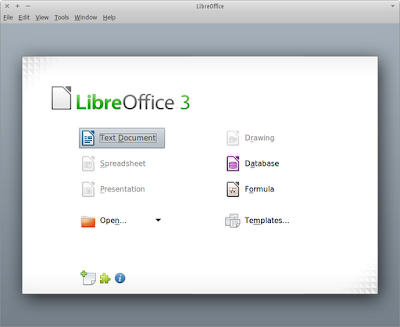
LibreOffice has the following main components:
- Base: database front-end
- Calc: spreadsheet editor
- Draw: diagrams and sketches builder
- Impress: presentation creator
- Math: equation editor
- Writer: word processor
Install all components at-once
If you want to install the complete suite, open a terminal window and run:
sudo apt-get install libreoffice libreoffice-gtk -y
Install only the components you need
First, let's install the libreoffice-gtk that will provide desktop integration (the office applications will has the system look-and-feel) and will automatically install the core functionality.
sudo apt-get install libreoffice-gtk
Then run the commands that install the components you need:
# Install Base
sudo apt-get install libreoffice-base -y
# Install Calc
sudo apt-get install libreoffice-calc -y
# Install Draw
sudo apt-get install libreoffice-draw -y
# Install Impress
sudo apt-get install libreoffice-impress -y
# Install Math
sudo apt-get install libreoffice-math -y
# Install Writer
sudo apt-get install libreoffice-writer -y
Install using Ubuntu Software Center (USC)
Alternatively, LibreOffice can be installed using Ubuntu Software Center (Applications Menu > Ubuntu Software Center). Type libreoffice in the search box, then the office components (Base, Calc, Draw, Impress, Math and Writer) can be installed by selecting each one and clicking install.
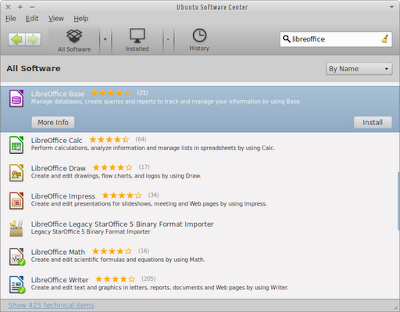
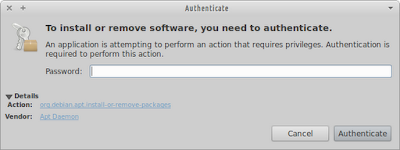
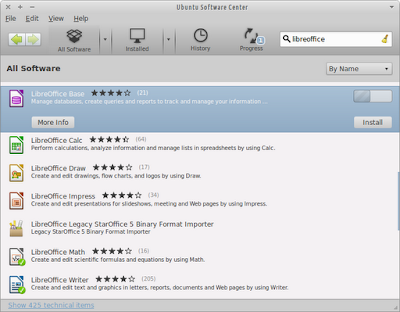
Usage
LibreOffice and its components will be installed under the Office section in the "Application Menu".
On the command line this commands are available: libreoffice, lobase, localc, lodraw, lofromtemplate, loimpress, lomath, loweb, lowriter.

Very insightful and interesting article. I would love to know more about this so
ReplyDeleteposting more would be appreciated.
LibreOffice
"Something wicked happening resolving 'fi.archive.ubuntu.com:http'
ReplyDelete(-5 -No adress)
I don't know what happened exactly but you could try another mirror:
Delete1. Open System > Synaptic Package Manager
2. Settings > Repositories
3. Select another mirror on the "download from" combobox
4. Then reload your package information
I never have been able to use the Software Center, hopefully the terminal will do the trick :-)
ReplyDeleteThanks. Works well.
ReplyDeleteWorks well (Y)
ReplyDeleteExcellent tip.
ReplyDeleteI didn't understand a thing: why should I write:
sudo apt-get install libreoffice libreoffice-gtk -y
instead of:
apt-get install libreoffice-common
that is the string that my terminal suggested me? Using the suggested string there's a problem in the executing process as root.
Can you clarify me this problem?
The package libreoffice is more complete than libreoffice-common.
DeleteThe package libreoffice-gtk install dependencies so that the application looks like the other GTK applications.
thanks, it's work
ReplyDelete