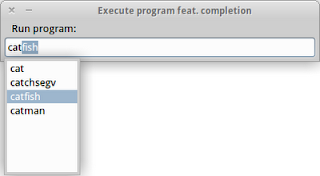Ubuntu has been my main operating system since Ubuntu 6.10 (Edgy Eft). Throughout this time I tried several Linux distributions: Grml, Chrunchbang, OpenSuse, Arch, etc; but Ubuntu remained as my main preference. I even gave Kubuntu a serious try, but then KDE4 came... and now history repeated itself. I think that neither Unity or GNOME 3 are mature enough to use them on a daily basis. There is a huge the lack of support for customization and, for me, one of the most beautiful things about Linux is that you are able to do things your way; you don’t have to conform to default behavior. With this problem in mind I began to seek for an alternative. But I didn’t wander for long. I read that some people (including some important people like Linux Torvalds [1] [2] ) were switching to XFCE and I knew that Xubuntu had XFCE as its desktop environment, so I'm giving it a try. In the upcoming posts I’ll be documenting my experience with Xubuntu (starting with Xubuntu 11.10). I hope t