[HOW TO] Install Lastest Blender in Xubuntu
Blender is a free and open source 3D animation suite. It supports the entirety of the 3D pipeline—modeling, rigging, animation, simulation, rendering, compositing and motion tracking, even video editing and game creation.
In this article we'll add a PPA so that Blender gets automatically updated to the latest version.
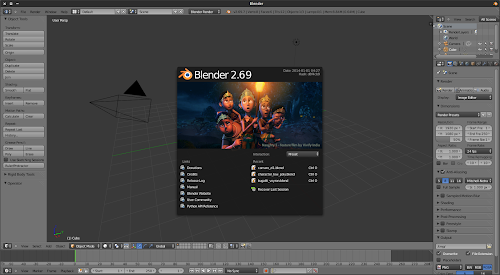
Install
Open a terminal window and run:
sudo add-apt-repository ppa:irie/blender -y && sudo apt-get update && sudo apt-get install blender -y
If you are using NVidia graphic card with CUDA you might want to install Blender's CUDA support. This will allow you to render using the GPU instead of the CPU. Run the following command on a terminal window:
sudo apt-get install nvidia-cuda-toolkit -y
After installing the CUDA toolkit you need to enable it. Open Blender's User Preferences > System and on Compute Device, select CUDA.
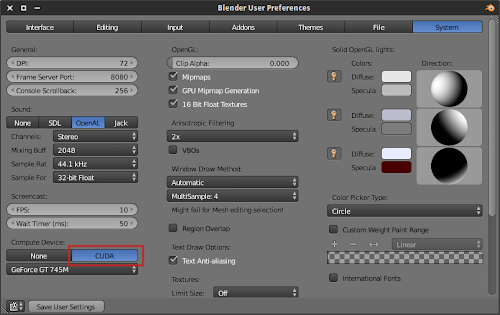
Usage
Blender can be accessed via Applications Menu > Graphics > Blender or typing the following command: blender.

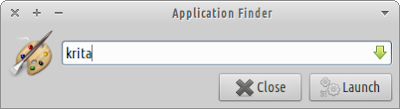
If I already have Blender installed through the Ubuntu Software Center, do I first have to uninstall that before install it through the PPA?
ReplyDeleteNo, if the version in the PPA is newer (most likely), Blender will be automatically upgraded when trying to install.
DeleteHi, I've installed according your instructios. It seem all work fine. But it can be started. At start it comes up a message with "execute any way, "markt it as Executable" or "braek". A click on "execute any way" leads it appears In the Taskmanager short, after that the crash is reported.
ReplyDeleteWho can tell me What is wrong? trumann