[HOW TO] Install Flat Icons Theme for LibreOffice
Updated: 07/09/13
In this article we'll learn how to install the flat icons theme for LibreOffice. This theme might become the default theme, but we can start using it now.
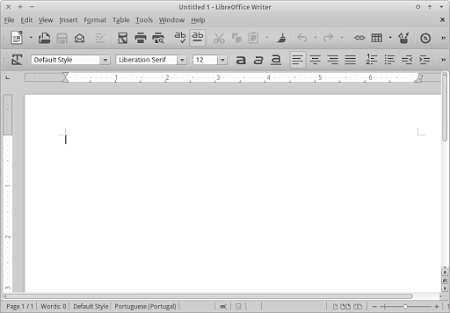
Install Flat Icons
Open a terminal window and run:
cd /usr/share/libreoffice/share/config/ && sudo mv images_human.zip images_human.zip.backup && sudo wget http://blog.goranrakic.com/archives/slike/images_flat.zip -O images_human.zip
If the command above outputs something like mv: cannot stat ‘images_human.zip’: No such file or directory, use this command instead:
cd /usr/share/libreoffice/share/config/ && sudo mv images.zip images.zip.backup && sudo wget http://blog.goranrakic.com/archives/slike/images.zip -O images.zip

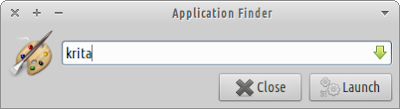
Got lost along the way. What's supposed to happen next?
ReplyDeleteAfter you run the command just reopen some LibreOffice application (Writer, Calc, ...) and you'll notice that the icons changed.
DeleteJust wanted to say I'm glad you're back. I'm using Mint KDE now but this is still one of my go-to-blogs and I'm happy that it was just a longer break in posting.
ReplyDeleteSo thanks for all your hard work I will keep reading no matter what distro I use!
Thanks, that means a lot.
Deletehello wilson!
ReplyDeletei did as you posted here but the terminal is blocked with this line-
/usr/share/libreoffice/share/config $ on blue
if i close it and start libreoffice i have the old icons.
i have 4.0.4.2
as you said it workd on kubuntu and xfce. on cinnamon it was necessary to go tools>options>view>icon size and style and chose the theme manual.
ReplyDeletethank you!
13.10 beta needs manual choise of human as well
ReplyDeleteOooh so pretty!!
ReplyDelete