[HOW TO] Install and Integrate Dropbox with Thunar
In this article we'll see how to install Dropbox and Thunar integration in Xubuntu.
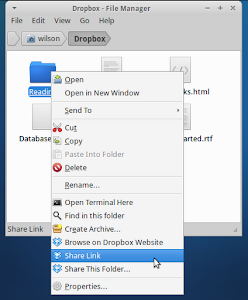
I've tested this procedure in Xubuntu 12.04 and Xubuntu 12.10 (32 and 64 bits). It also works for the newer version of Thunar (1.5.2 at the time of this writing).
Install
Choose one of the alternatives and run the corresponding command on a terminal window:
Alternative #1 - Install both Dropbox and Thunar plugin
cd && plat=`uname -m`; if [ $plat != "x86_64" ]; then plat="x86"; deb="i386"; else deb="amd64"; fi; wget -O - "http://www.dropbox.com/download?plat=lnx.$plat" | tar xzf - && wget -O dropbox-thunar-plugin.deb http://packages.crunchbang.org/waldorf/pool/main/thunar-dropbox-plugin_0.2.0-1_$deb.deb && sudo dpkg -i dropbox-thunar-plugin.deb && rm dropbox-thunar-plugin.deb && ~/.dropbox-dist/dropboxd
Alternative #2 - Install only the Thunar plugin
Choose this option if you have Dropbox already installed.
cd && plat=`uname -m`; if [ $plat != "x86_64" ]; then deb="i386"; else deb="amd64"; fi; wget -O dropbox-thunar-plugin.deb http://packages.crunchbang.org/waldorf/pool/main/thunar-dropbox-plugin_0.2.0-1_$deb.deb && sudo dpkg -i dropbox-thunar-plugin.deb && rm dropbox-thunar-plugin.deb
Alternative #3 - Install only Dropbox
Choose this option if you which to install Dropbox in Xubuntu but don't care about the Thunar integration.
cd && plat=`uname -m`; if [ $plat != "x86_64" ]; then plat="x86"; fi; wget -O - "http://www.dropbox.com/download?plat=lnx.$plat" | tar xzf - && ~/.dropbox-dist/dropboxd
Usage
After installing, Thunar must be restarted (killall Thunar && Thunar) for the plugin to work and Dropbox must be running. Also, you may want to add Dropbox to startup, see this and use /home/YOUR_USER/.dropbox-dist/dropboxd as the command (replace YOUR_USER with your username.

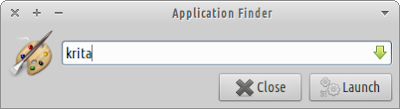
Installing Thunar plugin only, error:
ReplyDelete"bash: syntax error near unexpected token `else'"
My bad, I forgot a "then". I'm sorry. It's fixed now.
DeleteMany thanks!!!
DeleteSorry to bother you but, error:
ReplyDeletebash: syntax error near unexpected token `&&'
I'm sorry again. I don't know what's wrong with me today... This time will run for sure.
DeleteCheers works perfectly now! :D
ReplyDelete(just wanted to tell you that I keep dropping by your sight every day for new updates... no stress, take your time. I'll be here clicking "update page" over and over ;) )
Noob question: What happens if you simply install Dropbox from the Software Centre? I tried to install Dropbox on an old laptop running a new install of Ubuntu 12.10 -> hung before completion and left the CPU at 100% - sometimes it's hard to like Linux ...
ReplyDeleteInstalling from the Software Center should work as well. The dropbox package isn't available for older Xubuntu versions, so this method is more backward compatible.
DeleteThank you. It works very well.
ReplyDeleteYou're welcome!
DeleteHello ! Thank you for your script but it doesn't work for me (Xubuntu 12.10), so here is a little feedback :-) (sorry for poor english)
ReplyDeleteIt launches dropbox very well but the shell doesn't end, and when I forcequit (Ctrl+C) it shuts dropbox down and nothing is installed (even if I downloaded every file I have in my box)
As I remember, it stops at "triggers" for "hicolor-icon-theme".
Launchers are created but don't work.
I finally dpkg the deb found on the official dropbox site and it works fine, as I wanted to try integration.
The Thunar integration script finished with no error but I don't have any integration even after killing Thunar.
I wonder if I do something wrong...
(and if I dare, why do you do "tar xzf" and not "tar -xzf" ? I didn't find the difference on the net)
Thank you for all
I believe you started installation with alternative #1. It's normal for the terminal to get "stuck" after "Processing triggers for hicolor-icon-theme ...". This means that Dropbox is be running. When you did Ctrl+C you stopped Dropbox.
DeleteSince you re-installed Dropbox manually, through their website, you followed alternative #2 after. This would install thunar-dropbox-plugin. Confirm installation with: dpkg -l thunar-dropbox-plugin. You should see a line with "ii" at the beginning.
With the plugin installed the integration should be working. Be aware that Dropbox must be running (do you see the icon on the panel?) and the context items (share link, open dropbox website...) only work for files/directories inside your Dropbox folder.
thank you. worked on debian 7
ReplyDeleteYou're welcome.
DeleteI don't understand the mood about File Manager/Dropbox integration.
ReplyDeletePersonnally I simply install dropbox using linux.dropbox.com repo.
And then I add a shortcut the file manager (Thunar, PCManFM, Dolphin, no matter !!!).
Believe it or not: It gives me access to my Dropbox folder :-)
The integration provides additional features.
DeleteI installed like #2 - but it does simply not work. Also after a reboot Dropbox behaves the same like before. On a click on "Open Dropbox folder" it opens still nautilus and there are still no dropbox-icons after opening the folder manually in thunar.
ReplyDeleteMaybe the last is because my Xfce uses only icons and gtk-themes I set in KDE?
How to get thunar integration now?
You should set Thunar as the default file manager. Do you get the right-click items or your problem is just the icons?
DeleteMany thanks for this how-to. Seems like your blog constitutes quite a substantial source of Internet-available Xubuntu knowledge. That's why, seeing the number of the posts here kinda seems to be on a decline, I'd like to make a little plea: don't give up on us nix-noobs yet! :>
ReplyDelete