[HOW TO] Install latest Skype in Xubuntu
Skype is a service and application that allows users to communicate with peers by voice, video, and instant messaging over the Internet. Skype also has features such as file transfer and videoconferencing.
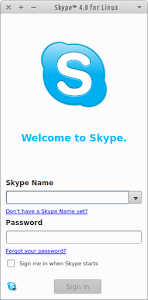
Phone calls may be placed to recipients on the traditional telephone networks. Calls to other users within the Skype service are free of charge, while calls to landline telephones and mobile phones are charged via a debit-based user account system.
Bellow are provided instructions for installing Skype on any Ubuntu based distribution, from version 12.10 all the way back to 9.10.
Install
Open a terminal window and run:
sudo add-apt-repository "deb http://archive.canonical.com/ $(lsb_release -sc) partner" && sudo apt-get update && sudo apt-get install skype -y
Usage
Skype can be accessed via Applications Menu > Internet > Skype or typing the following command: skype.
Uninstall
If you wish to remove Skype, open a terminal window and run:
sudo add-apt-repository "deb http://archive.canonical.com/ $(lsb_release -sc) partner" -r && sudo apt-get update && sudo apt-get purge skype -y

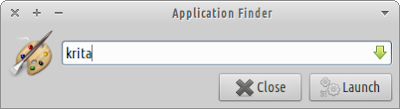
Thanks :)
ReplyDeletethanks, man
ReplyDeleteYou're welcome.
DeletePerfect.
ReplyDeleteThanks.
DeleteGreat Job.... keep the install tutorials coming!!!
ReplyDeleteThanks.
DeleteI do not know if this way of installing Skype addresses the well-known video problem, however, if it does not, then the following steps should be followed:
ReplyDelete1. Create a script in /usr/local/bin. to invoke the installed Skype binary
(which is /usr/bin/skype ) in such a way as to enable video in Skype:
sudo mousepad /usr/local/bin/skype
Add these 2 lines in the opened file:
#!/bin/bash
LD_PRELOAD=/usr/lib/i386-linux-gnu/libv4l/v4l1compat.so /usr/bin/skype
2. Save the script file and make it executable:
sudo chmod a+x /usr/local/bin/skype
From now on, as the executables in /usr/local/bin/ take precedence over the executables
in /usr/bin/, whenever the user clicks on the menu entry "Internet -> Skype", the script
will be launched, rather, than the binary itself (both have the same name, so the menu
item which just launches "skype" without the path, would not know the difference.)
Now one can have normal videocalls in Skype.
The reason for this hack is that Skype video is not yet compatible with the Video2 spec
used by Linux, so we have to instruct it ot use the Video1 spec instead.
It's easy to verify that video now works in Skype. After launching Skype one can click
Menu -> Options -> Video devices and verify the correct operation of video.
I've used this technique to enable video in Skype ver. 4.1.0.20-1 (I installed it manually
from the relevant .deb file) in Xubuntu 13.04.
Probably future versions of Skype will take this incosistency into account and will not
need this hack to enable video calls.
This kinda depends if the latest Skype version fixes the problem.
DeleteRight. It should also be added, that to improve the webcam performance, one could install the app "guvcview" (via the Ubuntu software Center of course.) This app provides some controls for that purpose, some some experimentation is worth the trouble, esp. as subsequent use of the webcam in Skype improves quite a lot. It also serves if one wishes to record a video via the webcam for any reason.
ReplyDeleteBTW, I wish to thank you for taking the trouble to put this site up, so far I haven't found any other Xubuntu-specific site half as useful and complete as yours.
You're welcome and thank you for helping by providing me with tips.
Deletethank you!
ReplyDeleteYou're welcome!
DeleteThanks man.
ReplyDeleteYou're welcome.
Deletehi ! perfect with xunbuntu 13.04 32bits on asus eeepc 1015BX C-50 Thanks !
ReplyDeleteNot working. It say add-apt-repository is not a valid command!
ReplyDeletePlease check that you have the package "software-properties-common" installed.
DeleteThank you!
ReplyDeleteI am happy to read your post.. Thanks for sharing the information..
ReplyDeleteSkype Technical Help
thank you very much
ReplyDeleteWorked for me
ReplyDeleteMany Thanks, works a treat, Regards Brian
ReplyDeleteThanks for posting this. Very helpful!
ReplyDeleteYeah thank you !!
ReplyDeleteyou are a star!
ReplyDeleteThanks. Could you please also say how to cleanly uninstall skype on xubuntu?
ReplyDeleteCrashes on my 32 bit Athlon
ReplyDeleteGreat Job! Salute!!
ReplyDeleteThe problem which I have is if I try to open via Desktop - nothing, if I try to open via terminal it is same...
ReplyDeleteI installed. But when I try to open nothing. Could you help me with some tip
ReplyDeleteWithout an error message is impossible to help.
DeleteWhich Xubuntu version are you using? Which Skype version are you installing?