[HOW TO] Install Opera in Xubuntu
Opera is a web browser that runs on several operating systems including Linux, Mac OS X, Microsoft Windows and FreeBSD. There's also versions that run on mobile devices.
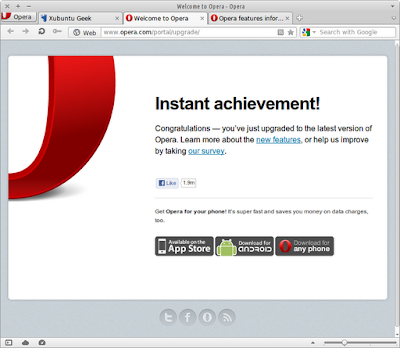
Opera's features include:
- Tab stacking: Dragging one tab over another allows you to create groups of tabs. Now, you can keep dozens of webpages open, organized and under control.
- Mouse gestures: Perform common browser actions with a quick flick of your mouse. Hold down the right mouse button on a webpage to show a visual guide that indicates how to perform available gestures.
- Extensions: Extend Opera’s functionality by visiting the extensions catalog. Download videos, automatically translate languages and much more. Extensions can also show handy information in your Speed Dial.
- Opera Turbo: Boost your browsing speed on crowded Wi-Fi hotspots, tethered mobile phones or dial-up connections. One click turns it on.
- Speed Dial: Preview your favorite sites every time you open a new tab and open them with a click. Choose the layout and the background you prefer and add handy extensions that can show useful, live information.
- Opera Link: Synchronize your Speed Dials, bookmarks, passwords and other useful data across all your computers and devices.
- Password manager: The first time you log in to a website, Password Manager can save the password. Next time, just press Ctrl + Enter and you’ll be logged in. Passwords can also be securely synchronized with Opera Link.
- Zoom: Magnify webpages to read them more easily or zoom out to fit more on screen. Opera’s zoom resizes everything, not just text. You can also toggle images off for readability and faster page loads.
Install
First we need to add the Opera repository, then you can choose to install the stable version or the development version. Open a terminal window and run:
cd && wget -O opera.key http://deb.opera.com/archive.key && sudo apt-key add opera.key && rm opera.key && echo "deb http://deb.opera.com/opera/ stable non-free" | sudo tee /etc/apt/sources.list.d/opera.list && sudo apt-get update
To install the stable version, run this command:
sudo apt-get install opera -y
If you wish to install the development version (unstable), type this command:
sudo apt-get install opera-next -y
Usage
Opera can be accessed via Applications Menu > Internet > Opera or typing the following command: opera.
References
Opera Features3rd Party Repository: Opera

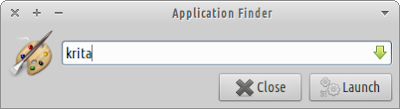
Just wanted to tell you that your site is a godsend. You solved too longstanding issues: No suspend in VAIO & the Jupiter power management notifications that wouldn't go away (the latter should be its own post). Besides those, I've been going back through your posts, one by one, and incorporating half of what I've read.
ReplyDeleteInstalled Opera and its working (for a change). I used to have complaints about missing fonts.
One problem, when pasting your command line, recieved the following:
sh: 2: Syntax error: newline unexpected
Lastly, there are two excellent tips I thought you might enjoy sharing with Xubuntu users. One is how to make the middle-mouse click winowlist available universally (acts like Copmiz Scale but without the unnecessary bling):
1. Install xbindkeys:
sudo apt-get install xbindkeys
2. Create initial config file:
xbindkeys --defaults > $HOME/.xbindkeysrc
3. Edit ~/.xbindkeysrc and add the following to the end of the file:
"xfdesktop --windowlist"
b:2
4. Re-read the configuration file:
killall -HUP xbindkeys
(But it should reconfigure as soon as the config file is changed.)
5. Test. (b:2 is the middle mouse button - press it anywhere to bring up that menu). If you want this to work on every login, add xbindkeys to your autostart.
The rendering of Fonts can be extremely poor with the vanillia install of Xubuntu (and XFCE in general). Adjusting the following parameters can make all the difference:
xfconf-query -c xsettings -p /Xft/Lcdfilter -n -t string -s lcddefault
lcdnone
lcdlight
lcdlegacy
The lcdfilter is, by default, sent to lcdnone. I have found that by changing this to lcddefault, font rendition is every bit as good as an Ubuntu install.
Also worth a post (possibly) is the fact that the desktop grid can be adjusted in XFCE. The instructions for editing the file are here:
usr/share/doc/xfdesktop4-data/README
I want to start with a thank you for reporting the post problem and also for your suggestions.
DeleteThe instructions for Opera installation are now fixed. Sorry for the inconvenience.
The xbindkeys idea is great, but I use the middle button a lot; for pasting the current selection and most of the graphics programs use it for moving the canvas. You can get that same functionality on xfce4-panel by adding a "Window Menu" item.
"lcddefault" was already the default value for me. I tried the lcdnone and the quality was noticeable worst.
I love to tweak things so I'll definitely take a look at xfdesktop documentation.
//The xbindkeys idea is great, but I use the middle button a lot; for pasting the current selection and most of the graphics programs use it for moving the canvas.//
DeleteYeah, alot of users *do*. I'm a writer, so the middle mouse functionality (easily switching between Libre, E-Mail, Terminal and research on a browser) happens to work for me.
/"lcddefault" was already the default value for me. I tried the lcdnone and the quality was noticeable worst.//
It's possible that 12.10 has changed the default setting? I know that there have been many complaints about XFCE Font rendering at the Ubuntu forums and that until I discovered this "well-hidden" setting I steered away from XFCE.
I've been using Xubuntu since 11.10 and never noticed a font problem. So it's default for some time. It is, however, worth mentioning; someone might still have that problem. Thanks.
DeleteI get command not found when attempting to install the stable version
ReplyDeleteaptitude is no longer installed by default. Sorry. It's fixed now.
Delete