[HOW TO] Backup with Déjà Dup in Xubuntu
Déjà Dup is a simple backup tool. It hides the complexity of backing up the Right Way (encrypted, off-site, and regular) and uses duplicity as the backend.
Install
Open a terminal window and run:
sudo apt-get install deja-dup -y
Usage
Déjà Dup can be accessed via Applications Menu > System > Backup or typing the following command: deja-dup-preferences.
On the Overview tab a summary of your backup settings is displayed and have options to enable automatic backups, restore a backup or perform a backup.
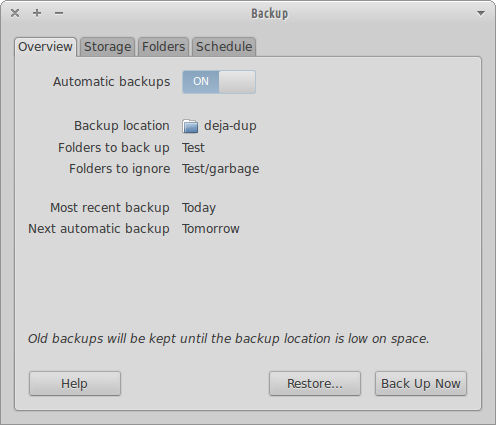
On the Storage tab you can choose a location for your backups. It can be a remote location.

On the Folders tab you can choose what folders to backup and what folders to ignore.
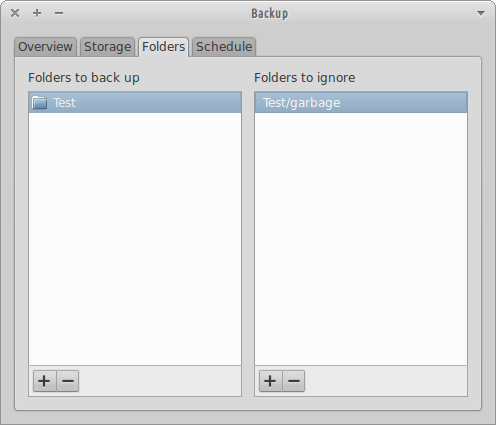
On the Schedule tab you can choose the backup frequency (Daily, Weekly, Every 2 Week, Monthly) and the old backups removal policy (keep backups at least a month, two months, three month, six months, a year or forever).
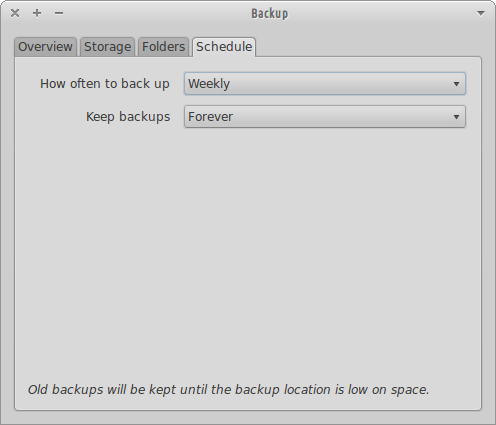
Backup
-
Once you choose the backup option a progress dialog will be shown to you.

-
A system notification is displayed upon backup completion.

Restore
-
Start the restore process by choosing the backed up files location.

-
Next you must choose a backup version using a backup date.

-
Select where the backup files should be restored to.

-
Confirm your selections.

-
A progress dialog will be displayed while the files are being restored.

-
When the process is completed a new dialog will be shown. You're files are now restored. Please note that your modified files will be replaced by your backed up files, the removed files will be restored and new files (that haven't being backed up yet) will remain untouched.

Note
I find Déjà Dup most useful for backing up personal files. But lets say you want to backup your root partition as is, so you can easily restore a fresh copy with all your favorite programs already installed. In this situation you can boot a live distribution and use Déjà Dup to backup your root partition, however unwanted files might remain in the system. I'll explore this subject on following posts.

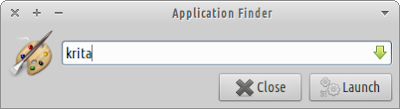
works very good!
ReplyDeletethank you!
i found in mint 13 kde a superfeature: is possible to hide the hard drives (windows install for example) with a click!
It's a great feature, but unfortunately it's a Dolphin feature and I believe it'll hide for your user only. And it won't hide for all file managers. I found a way that works: http://goo.gl/A0CF1. It's a little more complicated than right-clicking on the partitions, but it's not very hard either.
Deletecould you write something about how to make a backup of the system with clonezilla?
ReplyDeleteand there is also a tool like nautilus-gksu. is possible to be used for xubuntu too?
thank you!
I wrote a article on how to install nautilus-gksu in Xubuntu: http://xubuntugeek.blogspot.com/2012/08/how-to-install-nautilus-gksu-extension.html.
DeleteLater I'll take a look at Clonezilla and try to write an article about it (even though it isn't a Xubuntu app :)
Thank you - I could only seem to get Deja-Dup to launch in command line mode until I read this.
ReplyDeleteHi could you tell me where the post is that you refer to, at the bottom of this post, regarding restoring files from a live distribution? I am trying to restore my whole system from a live usb and am not having much luck getting Deja dup to restore every file. It reports that it is unable to restore a whole host of important files and so on reboot, the system implodes.
ReplyDeleteUnfortunately I didn't have the change to write the follow up article.
Delete