Install Krita in Xubuntu 12.04 (ppa)
Krita (Swedish word that means chalk or crayon) is a KDE program for sketching and painting which provides a start-to-finish solution for creating digital art. Krita explicitly supports the following fields of painting: concept art, creation of comics and textures for rendering.
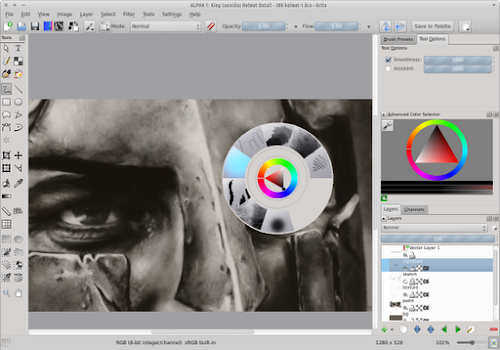
I've been using Krita for some time (see here what I've done with Krita) and my experience is very good: it has a "easy to paint" interface; lots of useful resources (brush engines, brush presets, gradients, textures...); tools for drawing (including geometric shapes), selection tools, tools for transforming selections, etc. It also has some image manipulation features like image scaling/cropping and effect filters, so I don't have to use another program (like GIMP) to perform this adjustments.
Even though it's a KDE application it works very well on Xubuntu. Its installation will use some disk space (about 300MB for the version available in the Ubuntu repository and 500MB for the version available in the Project Neon repository). But that's not a reason for not trying Krita.
Bellow you'll find instructions for installing Krita 2.4 (stable release) or Krita 2.5 (unstable release).
Install Krita 2.4 (stable)
Krita 2.4 is available in the Ubuntu Precise Pangolin (12.04) repository, so, to install it just open a terminal window and run:
sudo apt-get install krita -yInstall Krita 2.5 (unstable)
Krita 2.5 will be released sometime in July 2012 and at the time of this writing Krita 2.5 is still alpha, but I've been trying it out and it feels very stable (I haven't lot any of my work yet).
If you want to install Krita 2.5 from source you can find here easy step-by-step instructions , but it's a lot easier to use Project Neon's PPA (daily builds) and you'll also get automatic updates. Open a terminal window and run:
sudo add-apt-repository ppa:neon/ppa -y
sudo apt-get update && sudo apt-get install project-neon-calligra -y
# Important! add the following two lines to your ~/.profile file and then log out and log in
export KDEDIRS=$KDEDIRS:/opt/project-neon
export PATH=$PATH:/opt/project-neon/bin
References
Project Neon WikiKrita Web Site

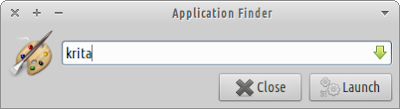
Comments
Post a Comment