[HOW TO] Disable/Enable touchpad with indicator in Xubuntu
Touchpad-Indicator is an indicator program that allows to manually enable/disable the touchpad.
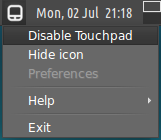
Install
Open a terminal window and run:
sudo add-apt-repository ppa:atareao/atareao
sudo apt-get update
sudo apt-get install touchpad-indicator
Usage
Touchpad-indicator can be accessed via Applications Menu > Accessories > Touchpad-Indicator or running the command: touchpad-indicator.
When running, the Touchpad-Indicator will be placed in the Xfce's panel Indicator-Plugin, then just click on it to access a menu that gives access to the options of enabling/disabling the touchpad, hide the icon, help, preferences and exit. There's a keyboard shortcut (Ctrl+C) to enable/disable the touchpad that can be changed in the preferences.
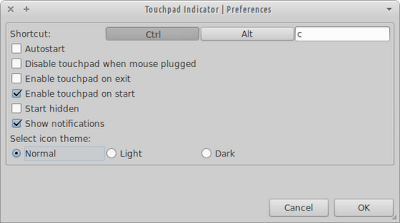
References
How to disable-enable touchpad in ubuntu 11.10atareao-team PPA
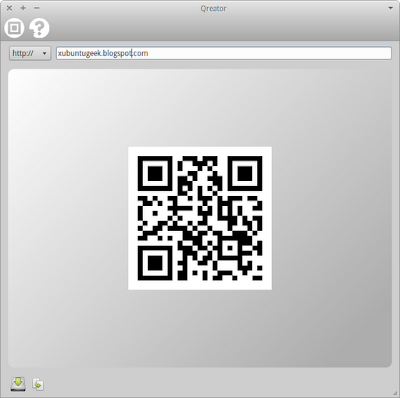

Thank you. It help me lot.
ReplyDeleteAwesome!!!! Liking xubuntu more and more all the time with help like this!
Delete